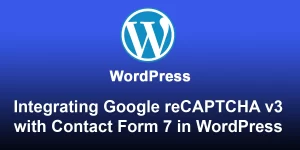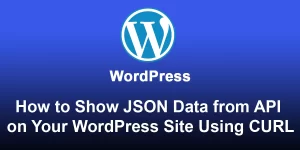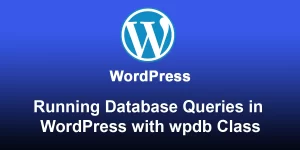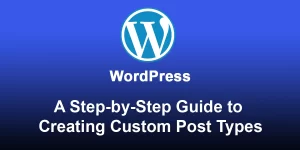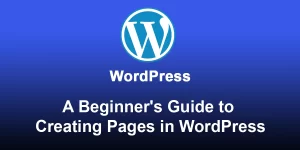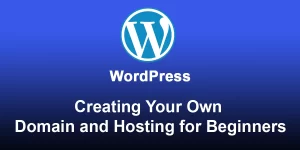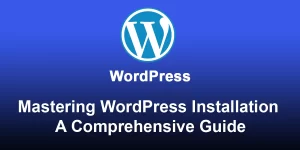A Beginner’s Guide to Creating a MySQL Database on Live Server

Step 1: Access Database Management Interface
- Log into Hosting Control Panel:
- Access your hosting provider’s control panel (cPanel, Plesk, etc.) using the provided credentials.
- Locate Database Section:
- In the control panel, find the section related to databases. It’s usually named “Databases” or “MySQL Databases.”
Step 2: Create a New Database
- Choose Database Name:
- Enter a unique name for your database. Avoid using spaces or special characters.
- Create Database:
- Click on the option to create a new database.
- Follow any prompts or forms to finalize the database creation.
Step 3: Create a Database User
- Access MySQL Users Section:
- In the database management section, find the area for creating MySQL users.
- Create a New User:
- Enter a username and a strong password for the new user.
- Click on the option to create the user.
Step 4: Assign User to Database
- Associate User with Database:
- In the same database management section, look for an option like “Add User to Database.”
- Select User and Database:
- Choose the user you created and the database you want to associate them with.
- Set Privileges:
- Assign appropriate privileges to the user. For most applications, granting “All Privileges” is sufficient. If you want to limit access, select specific privileges based on your needs.
- Save Changes:
- Save the changes, confirming the association between the user and the database.
Step 5: Update Configuration Files (if needed)
- Configuration Details:
- Note down the database name, username, and password. You’ll use these in your application or website configuration.
- Update Configuration Files:
- If your website or application has configuration files (like wp-config.php for WordPress), update the database details with the information you noted down.
Step 6: Verify Database Connection
- Use phpMyAdmin (Optional):
- Some hosting providers offer phpMyAdmin, a web-based tool for managing MySQL databases. You can use it to verify your database’s existence and contents.
- Run a Test Query:
- If you have access to a command-line interface, you can use tools like MySQL command-line or MySQL Workbench to run a test query.
You’ve successfully created a MySQL database on your live server. Make sure to keep your database credentials secure and regularly back up your database for data protection.