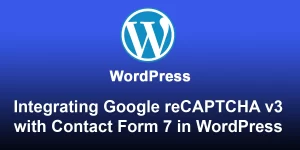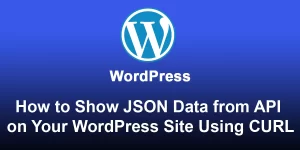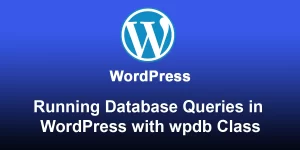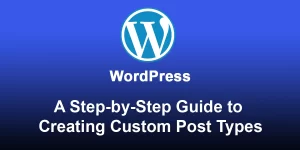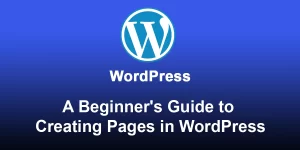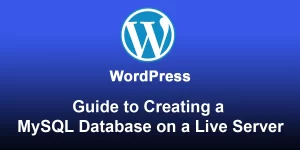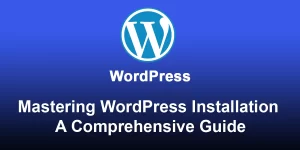Step-by-Step Guide Creating Your Own Domain and Hosting for Beginners

Creating a domain and setting up hosting involves a few steps. Here’s a step-by-step guide:
Step 1: Choose a Domain Name
- Brainstorm and Decide:
- Choose a unique and memorable domain name that represents your brand or purpose.
- Check Availability:
- Use a domain registration service like GoDaddy, Namecheap, or Google Domains to check if your desired domain name is available.
- Register the Domain:
- Once you find an available domain, follow the steps on the registration platform to purchase it.
Step 2: Choose a Hosting Provider
- Research Hosting Providers:
- Compare hosting providers based on your needs. Popular options include Bluehost, SiteGround, and HostGator.
- Select a Hosting Plan:
- Choose a hosting plan that suits your requirements (e.g., shared hosting for beginners).
- Complete the Purchase:
- Sign up for the hosting plan and complete the purchase process.
Step 3: Set Up Your Hosting Account
- Receive Account Information:
- Once the purchase is complete, you’ll receive an email with your hosting account information.
- Log into the Hosting Control Panel:
- Use the provided credentials to log in to the hosting control panel (cPanel is a common interface).
Step 4: Link Domain and Hosting
- Access Domain Settings:
- If you bought the domain from the hosting provider, the domain and hosting might be automatically linked. If not, you’ll need to update the domain settings.
- Update Nameservers:
- Obtain the nameservers information from your hosting provider’s control panel.
- Update the nameservers in the domain registrar’s settings to point to your hosting provider.
Step 5: Install WordPress (Optional)
- Access cPanel:
- If using cPanel, locate the “Softaculous” or “WordPress Installer” option.
- Install WordPress:
- Follow the installation wizard, providing the necessary details (directory, admin credentials, etc.).
- Complete the installation.
Step 6: Set Up Email (Optional)
- Email Configuration:
- In the hosting control panel, look for the email settings.
- Create email accounts associated with your domain.
- Configure Email Client:
- Set up your preferred email client (e.g., Outlook, Gmail) to send and receive emails using your domain’s email address.
Step 7: Test Your Website
- Visit Your Domain:
- Enter your domain in a web browser to check if it’s live.
- Access WordPress Dashboard:
- If you installed WordPress, log in to the WordPress dashboard using the provided credentials.
Congratulations! You’ve successfully created a domain, set up hosting, and, if desired, installed WordPress. Remember to secure your website, regularly update software, and create backups for a smooth online experience.