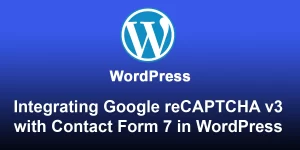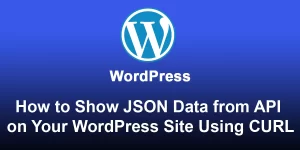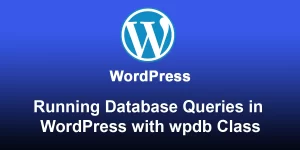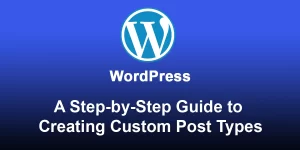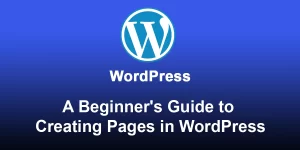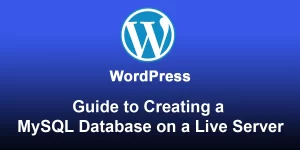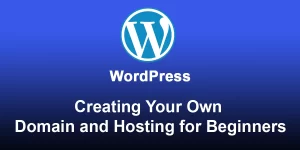Mastering WordPress Installation A Comprehensive Step-by-Step Guide

Installing WordPress is a relatively straightforward process, and you can follow these detailed steps:
Prerequisites:
- Domain and Hosting: Ensure you have a domain name and a web hosting account. Popular hosting providers include Bluehost, SiteGround, and HostGator.
- Database: Create a MySQL database and a user with full privileges for your WordPress installation.
Step-by-Step Guide:
- Download WordPress:
- Visit the official WordPress website: WordPress.org.
- Click on the “Download WordPress” button to get the latest version.
- Upload Files to Server:
- If your hosting provider offers cPanel, log in and use the File Manager to upload the WordPress files to your public_html directory.
- Alternatively, you can use an FTP client (like FileZilla) to upload the files.
- Create a Configuration File:
- In the root directory, find the file named ‘wp-config-sample.php’.
- Rename it to ‘wp-config.php’.
- Open ‘wp-config.php’ and enter your database information (database name, username, and password).
- Run the Installation:
- Open your web browser and navigate to your domain (e.g., ‘http://yourdomain.com’).
- You will see a prompt to set up WordPress. Select your language and click “Continue.”
- Database Setup:
- Enter the database details you created earlier (database name, username, password).
- Click “Submit.”
- Run the Installation:
- Click “Run the installation.”
- Fill in the site title, username, password, and email for the admin account.
- Click “Install WordPress.”
- Success!:
- After a successful installation, you will see a confirmation message.
- Log in with the admin credentials you just created.
- Explore Your Dashboard:
- You are now in the WordPress dashboard, where you can customize your site, install themes and plugins, and create content.
Additional Tips:
- Always use a strong password for security.
- Regularly update WordPress, themes, and plugins for improved functionality and security.
- Create regular backups of your website.
By following these steps, you’ll have WordPress up and running on your website.