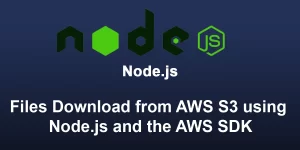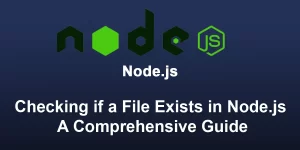A Simple Guide to Installing Node.js on PC
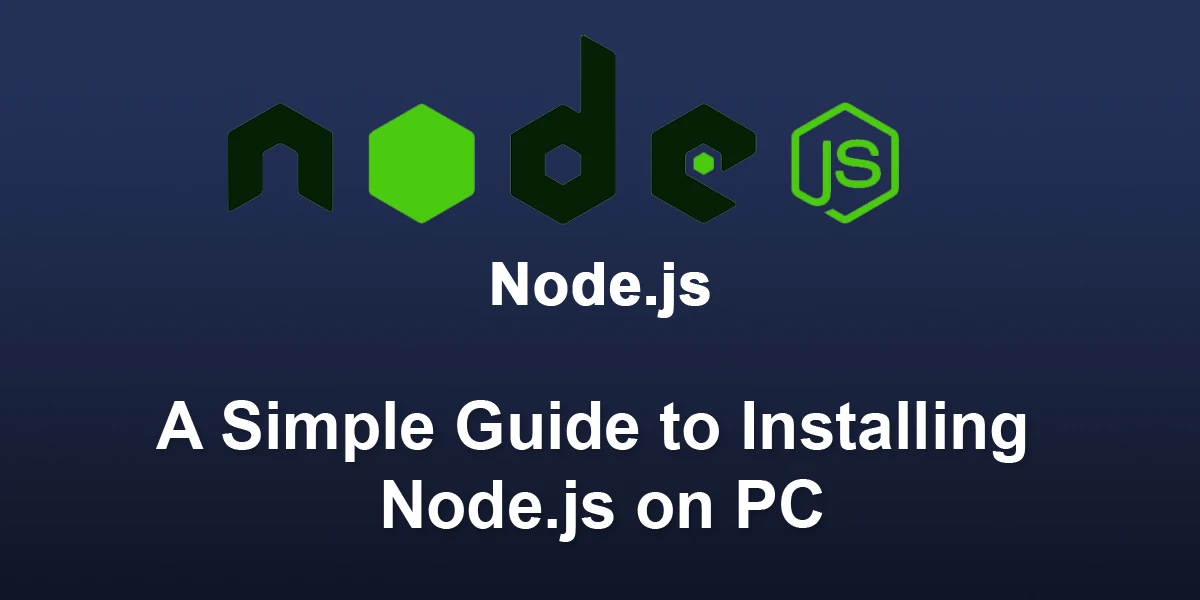
Node.js is a powerful JavaScript runtime that allows you to run JavaScript on the server side. Installing Node.js is a straightforward process, and this guide will walk you through the steps.
Prerequisites
Before you begin, ensure your system meets the following requirements:
- A computer with an internet connection
- A command-line interface (Terminal, Command Prompt, or PowerShell)
Step 1: Download Node.js
Visit the official Node.js website to download the latest version: Node.js Downloads
Choose the version that corresponds to your operating system (Windows, macOS, or Linux). In most cases, the website will recommend the LTS (Long Term Support) version, suitable for most users.
Step 2: Install Node.js
For Windows:
- Run the downloaded installer (e.g., node-v14.17.6-x64.msi).
- Follow the installation prompts, accepting the default settings.
For macOS:
- Run the downloaded installer (e.g., node-v14.17.6.pkg).
- Follow the installation prompts, and enter your password when prompted.
For Linux (Debian/Ubuntu):
- Open a terminal.
- Navigate to the directory with the downloaded package.
- Run the following commands:
sudo dpkg -i node-v14.17.6-linux-x64.deb sudo apt-get install -f
For Linux (Red Hat/Fedora):
- Open a terminal.
- Navigate to the directory with the downloaded package.
- Run the following command:
sudo yum install node-v14.17.6-linux-x64.rpm
Step 3: Verify Installation
Once the installation is complete, open a terminal or command prompt and run the following commands:
node -v npm -v
These commands should display the installed Node.js and npm versions, confirming a successful installation.
Congratulations! You’ve successfully installed Node.js on your machine. Now you’re ready to explore the world of server-side JavaScript and leverage the extensive Node.js ecosystem. For more in-depth information and advanced usage, refer to the official Node.js documentation: Node.js Documentation