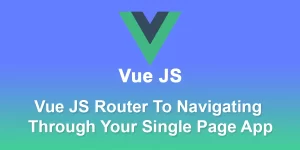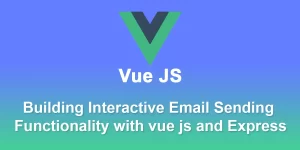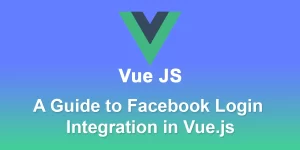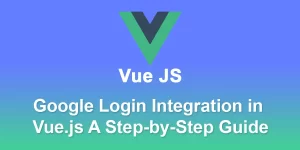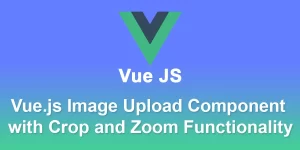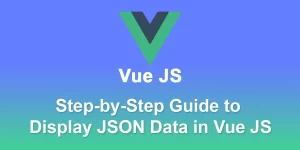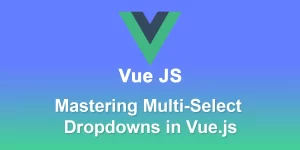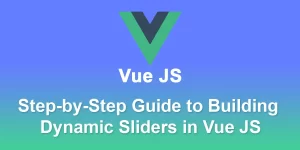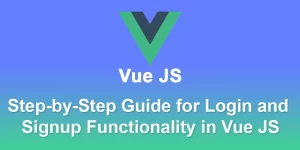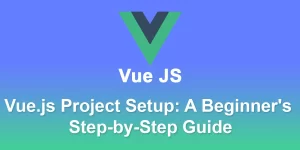Building a Simple Pop-up Modal in Vue.js: A Step-by-Step Guide
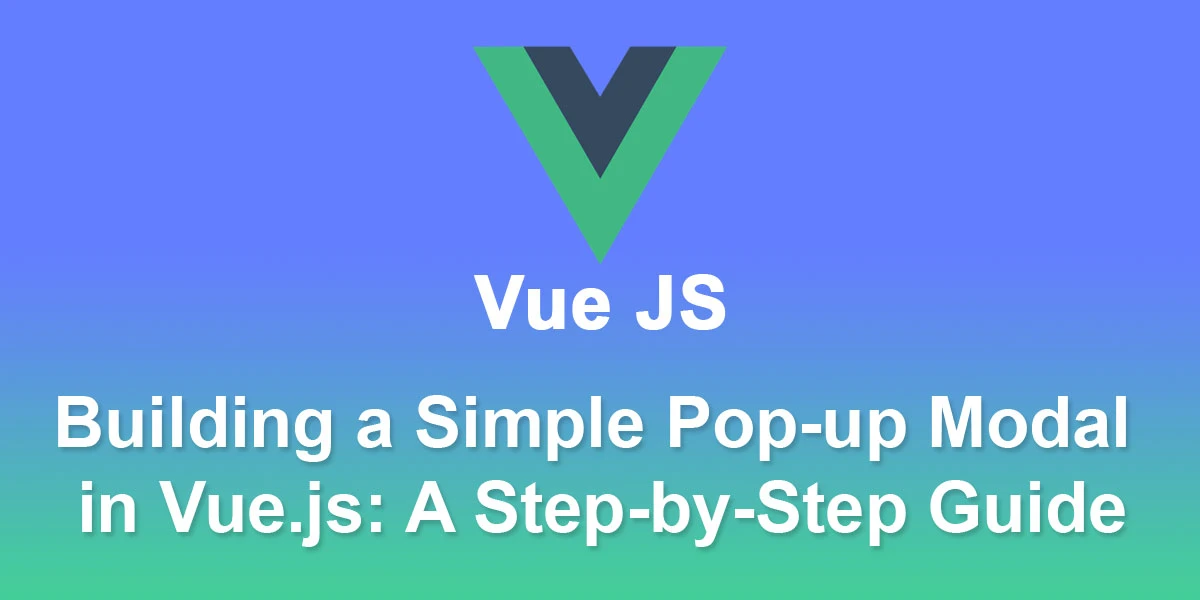
Creating a pop-up modal in Vue.js involves several steps. Here’s a step-by-step guide to help you implement a simple pop-up modal using Vue.js:
Step 1: Set Up Your Vue Project
If you haven’t already set up a Vue project, you can use Vue CLI to scaffold a new project.
# Install Vue CLI globally (if not installed) npm install -g @vue/cli # Create a new Vue project vue create vue-modal-example
Step 2: Create a Component for the Modal
Create a new component for your modal. Let’s name it ‘Modal.vue’. Place it in the ‘src/components’ directory.
Step 3: Use the Modal Component in App.vue
Now, let’s use the ‘Modal’ component in the main ‘App.vue’ file.
Step 4: Style and Trigger the Modal
You can style the modal further by modifying the styles in the Modal.vue file. Customize the modal content and appearance based on your project requirements.
Step 5: Run Your Vue Project
Run your Vue project to see the modal in action.
npm run serve
Visit ‘http://localhost:8080’ in your browser and click the “Open Modal” button to display the modal.
This example provides a basic structure for a pop-up modal in Vue.js. You can enhance and customize it according to your project’s needs, add animations, and handle more complex scenarios based on your specific requirements.