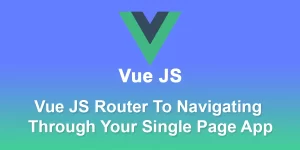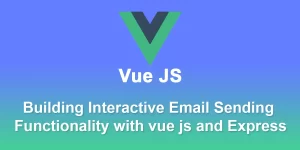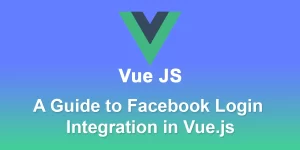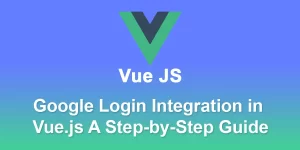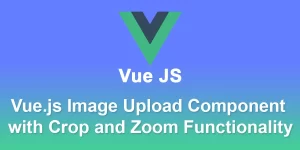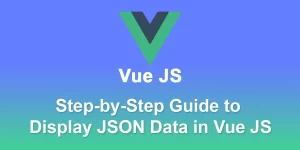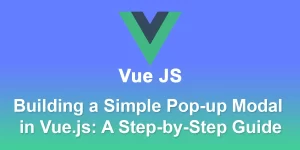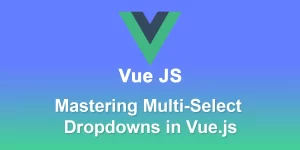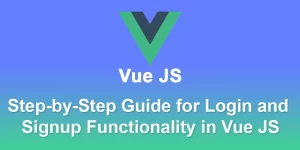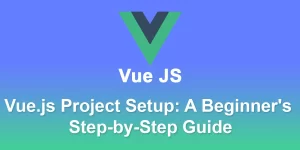Vue.js Carousel Creation: A Step-by-Step Guide to Building Dynamic Sliders

Building a carousel (also known as an image slider) using Vue.js can be achieved with the help of a popular Vue component library called ‘vue-carousel’. This library provides a simple and customizable carousel component. Here’s a step-by-step guide on how to create a basic carousel using ‘vue-carousel’.
This blog is great for making Vue.js Carousel. This blog is one of my favorite blog. This blog will be very useful if you want to create a Vue.js Carousel
Step 1: Install vue-carousel
Open your terminal and run the following command to install ‘vue-carousel’:
npm install vue-carousel
Step 2: Import and Register the Carousel Component
In your Vue component where you want to use the carousel, import and register the Carousel component. For example, in your ‘App.vue’ or another component file:
Step 3: Customize the Carousel
In the above example, the ‘perPageCustom’ prop is used to specify the number of slides to show per view at different screen sizes. You can adjust this prop based on your design requirements.
You can also customize the appearance of your carousel by adding styles to the components. For example, you can modify the ‘style’ tag in your component to adjust the size, spacing, and other styles:
Step 4: Test Your Carousel
Run your Vue project and see if the carousel works as expected:
npm run serve
Visit ‘http://localhost:8080’ in your browser to view your Vue app with the carousel.
This is a basic setup for a Vue.js carousel using ‘vue-carousel’. Feel free to explore the documentation of vue-carousel for more advanced customization options: vue-carousel documentation.