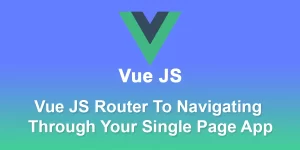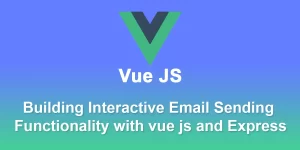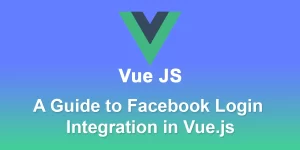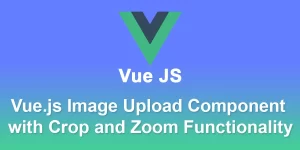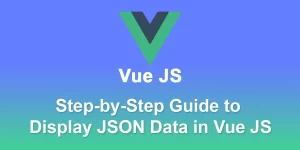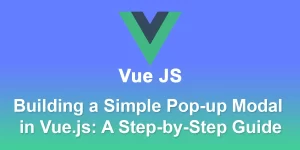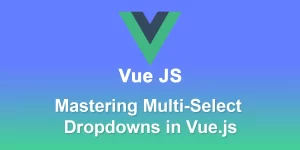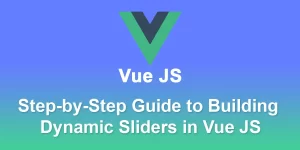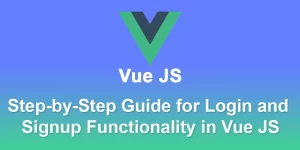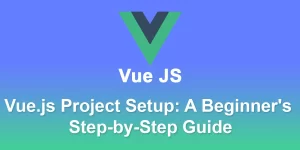Seamless Google Login Integration in Vue.js A Step-by-Step Guide

To implement Google login in a Vue.js application, you can use the vue-google-signin-button library along with the Google Sign-In API. Follow these steps to integrate Google login:
Step 1: Install the ‘vue-google-signin-button’ library:
npm install vue-google-signin-button
Step 2: Create a Google Developer Project:
- Go to the Google Cloud Console.
- Create a new project or select an existing one.
- Navigate to the “APIs & Services” > “Credentials” section.
- Create credentials and set up the OAuth consent screen. Make sure to add the appropriate authorized redirect URI for your Vue.js application (e.g., http://localhost:8080).
Step 3: Get Google API Client ID:
- After setting up credentials, you’ll get a client ID. Note this down; you’ll need it in the Vue.js application.
Step 4: Integrate Google Sign-In Button in Vue.js Component:
Create a new component, e.g., ‘GoogleLoginButton.vue’:
Make sure to replace ‘YOUR_GOOGLE_CLIENT_ID’ with the actual client ID obtained from the Google Cloud Console.
Step 5: Use the Google Login Button in Your App:
Update ‘src/App.vue’ to use the ‘GoogleLoginButton’ component:
Run Your Vue.js Application:
npm run serve
Visit http://localhost:8080 in your browser and you should see the Google Sign-In button. Clicking on it will initiate the Google login process.
Remember to handle user authentication on your server after obtaining the Google user data in the ‘onSuccess’ method. Also, ensure that your application’s authorized redirect URI matches the one specified in the Google Cloud Console.