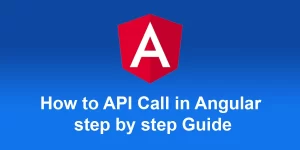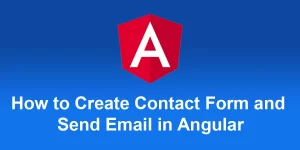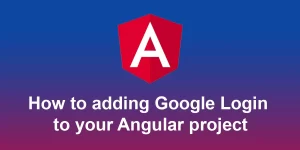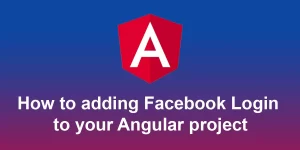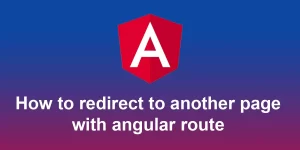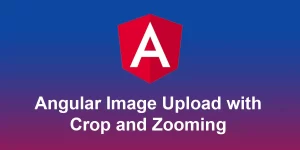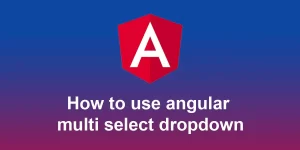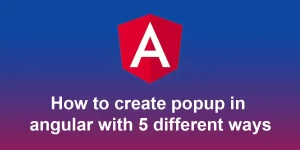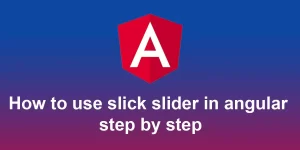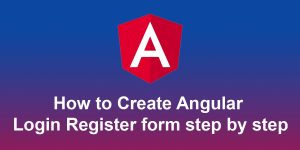How to Display Data from Json File in Angular step by step
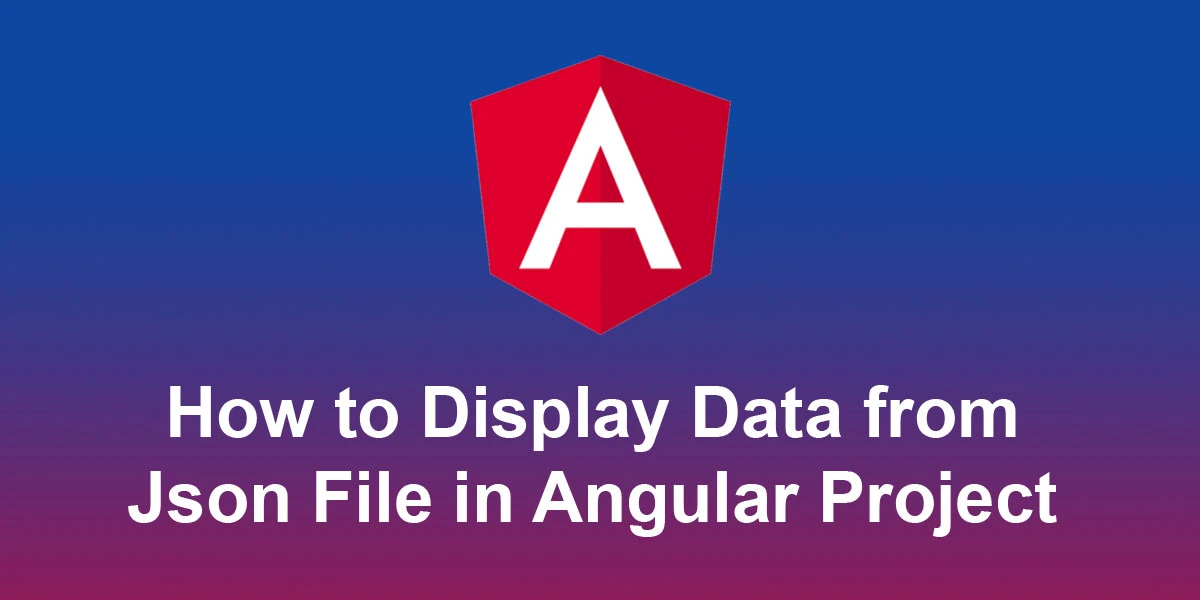
Displaying data from a JSON file in an Angular application involves several steps. Below is a step-by-step guide to help you achieve this:
Step 1: Set Up Angular Project
If you don’t have Angular CLI installed, install it using the following command:
npm install -g @angular/cli
Create a new Angular project:
ng new your-project-name cd your-project-name
Step 2: Create JSON File
Create a JSON file (e.g., data.json) with some sample data. Place it in the “src/assets” folder.
// data.json
[
{
"id": 1,
"name": "Item 1",
"description": "Description for Item 1"
},
{
"id": 2,
"name": "Item 2",
"description": "Description for Item 2"
},
// Add more items as needed
]
Step 3: Create Angular Service
Create an Angular service to fetch data from the JSON file. Generate a service using the Angular CLI:
ng generate service data
Modify the service file (‘src/app/data.service.ts’) to read the JSON file:
// data.service.ts
import { Injectable } from '@angular/core';
import { HttpClient } from '@angular/common/http';
import { Observable } from 'rxjs';
@Injectable({
providedIn: 'root'
})
export class DataService {
private dataUrl = 'assets/data.json';
constructor(private http: HttpClient) {}
getData(): Observable {
return this.http.get(this.dataUrl);
}
}
Step 4: Fetch and Display Data in a Component
Generate a component using the Angular CLI:
ng generate component data-display
Edit the component file (‘src/app/data-display/data-display.component.ts’) to fetch and display the data:
// data-display.component.ts
import { Component, OnInit } from '@angular/core';
import { DataService } from '../data.service';
@Component({
selector: 'app-data-display',
templateUrl: './data-display.component.html',
styleUrls: ['./data-display.component.css']
})
export class DataDisplayComponent implements OnInit {
data: any[];
constructor(private dataService: DataService) {}
ngOnInit(): void {
this.dataService.getData().subscribe(data => {
this.data = data;
});
}
}
Step 5: Display Data in the Component Template
Edit the component template file (src/app/data-display/data-display.component.html) to display the fetched data:
{{ item.name }}
{{ item.description }}
Step 6: Integrate Component in App Module
Finally, integrate the newly created component in the app.module.ts file:
// app.module.ts
import { BrowserModule } from '@angular/platform-browser';
import { NgModule } from '@angular/core';
import { HttpClientModule } from '@angular/common/http';
import { DataDisplayComponent } from './data-display/data-display.component';
@NgModule({
declarations: [
DataDisplayComponent,
// ... other components
],
imports: [
BrowserModule,
HttpClientModule,
],
providers: [],
bootstrap: [DataDisplayComponent] // Set the component you want to display
})
export class AppModule { }
Step 7: Run the Application
Run your Angular application using the following command:
ng serve
Visit ‘http://localhost:4200/’ in your browser to see the data displayed from the JSON file.
That’s it! You’ve successfully displayed data from a JSON file in an Angular application.