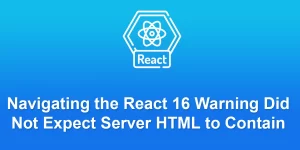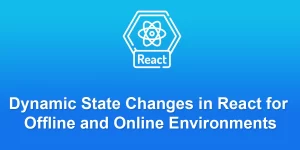How to adding facebook login to your React JS project

To add Facebook login functionality to your React project, you can use the react-facebook-login library. Here’s a step-by-step guide:
Step 1: Create a Facebook App and Configure OAuth
- Go to the Facebook Developers.
- Create a new app or select an existing one.
- In the app dashboard, navigate to “Settings” > “Basic.”
- Note down the App ID and App Secret.
- Under “Add a Product,” choose “Facebook Login” and configure the OAuth settings. Add http://localhost:3000 to the Valid OAuth Redirect URIs for development.
- Save the changes.
Step 2: Create a React Project
If you haven’t created a React project yet, use Create React App:
npx create-react-app my-facebook-login-app cd my-facebook-login-app
Step 3: Install react-facebook-login
Install the ‘react-facebook-login’ library:
npm install react-facebook-login
Step 4: Create a FacebookLogin Component
Create a new component named ‘FacebookLoginButton.js’:
// src/components/FacebookLoginButton.js
import React from 'react';
import FacebookLogin from 'react-facebook-login';
const FacebookLoginButton = ({ onLoginSuccess, onLoginFailure }) => {
const appId = 'YOUR_FACEBOOK_APP_ID'; // Replace with your actual Facebook App ID
const responseFacebook = (response) => {
if (response.accessToken) {
console.log('Facebook login success:', response);
// Handle the successful login, e.g., set user state, store tokens, etc.
onLoginSuccess(response);
} else {
console.error('Facebook login failure:', response);
// Handle the login failure, e.g., show an error message
onLoginFailure(response);
}
};
return (
Replace ‘YOUR_FACEBOOK_APP_ID’ with the actual App ID you obtained from the Facebook Developers portal.
Step 5: Use the FacebookLoginButton Component in App.js
Update your ‘src/App.js’ file to use the ‘FacebookLoginButton’ component:
// src/App.js
import React from 'react';
import FacebookLoginButton from './components/FacebookLoginButton';
function App() {
const onFacebookLoginSuccess = (response) => {
// Handle the successful login, e.g., set user state, store tokens, etc.
};
const onFacebookLoginFailure = (response) => {
// Handle the login failure, e.g., show an error message
};
return (
React Facebook Login
Step 6: Run Your React App
Save your files and run:
npm start
Visit http://localhost:3000 in your browser. When you click the “Login with Facebook” button, it should trigger the Facebook login process.
Remember to replace ‘YOUR_FACEBOOK_APP_ID’ with your actual Facebook App ID. Additionally, handle the success and failure callbacks according to your application’s requirements.