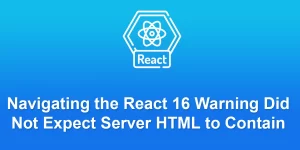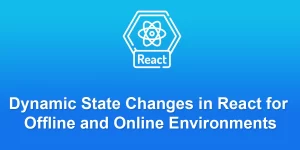Step by step guide to adding Google login to your React app

To add Google login functionality to your React app, you can use the ‘react-google-login’ library. Here’s a step-by-step guide:
Step 1: Create a Google Project and Configure OAuth
- Go to the Google Cloud Console.
- Create a new project or select an existing one.
- In the left navigation panel, click on “APIs & Services” > “Credentials.”
- Click on “Create Credentials” and select “OAuth client ID.”
- Choose “Web application” as the application type.
- Set the authorized JavaScript origins and redirect URIs. For development, you can set http://localhost:3000 as the redirect URI.
- After creating the OAuth client ID, note down the client ID.
Step 2: Create a React App
If you haven’t created a React app yet, use Create React App:
npx create-react-app my-google-login-app cd my-google-login-app
Step 3: Install react-google-login
Install the ‘react-google-login’ library:
npm install react-google-login
Step 4: Create a GoogleLogin Component
Create a new component named ‘GoogleLoginButton.js’:
// src/components/GoogleLoginButton.js
import React from 'react';
import { GoogleLogin } from 'react-google-login';
const GoogleLoginButton = ({ onSuccess, onFailure }) => {
const clientId = 'YOUR_GOOGLE_CLIENT_ID'; // Replace with your actual Google Client ID
return (
Replace ‘YOUR_GOOGLE_CLIENT_ID’ with the actual client ID you obtained from the Google Cloud Console.
Step 5: Use the GoogleLogin Component in App.js
Update your src/App.js file to use the GoogleLoginButton component:
// src/App.js
import React from 'react';
import GoogleLoginButton from './components/GoogleLoginButton';
function App() {
const onGoogleLoginSuccess = (response) => {
console.log('Google login success:', response);
// Handle the successful login, e.g., set user state, store tokens, etc.
};
const onGoogleLoginFailure = (error) => {
console.error('Google login failure:', error);
// Handle the login failure, e.g., show an error message
};
return (
React Google Login
Step 6: Run Your React App
Save your files and run:
npm start
Visit http://localhost:3000 in your browser. When you click the “Login with Google” button, it should trigger the Google login process.
Remember to replace ‘YOUR_GOOGLE_CLIENT_ID’ with your actual Google Client ID. Additionally, handle the success and failure callbacks according to your application’s requirements.