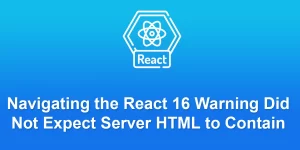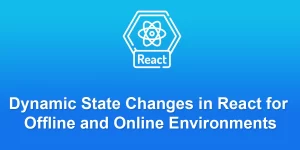React Slick: How to use react slick slider step by step

React Slick is a popular carousel/slider component for React applications. It’s built on top of the Slick carousel library.
Step 1: Create a React App (if you haven’t already)
If you don’t have a React app set up, you can create one using Create React App. Open your terminal and run:
npx create-react-app my-slick-slider cd my-slick-slider
Step 2: Install React Slick
Install the react-slick and slick-carousel packages:
npm install react-slick slick-carousel
Step 3: Import CSS
In your src/index.js or src/index.tsx file, import the slick-carousel CSS file. Add the following line at the top:
import 'slick-carousel/slick/slick.css'; import 'slick-carousel/slick/slick-theme.css';
Step 4: Create a Slider Component
Create a new component for your slider. For example, you can create a file named Slider.js:
// src/components/Slider.js
import React from 'react';
import Slider from 'react-slick';
const MySlider = () => {
const settings = {
dots: true,
infinite: true,
speed: 500,
slidesToShow: 3,
slidesToScroll: 1,
};
return (
{/* Your slide content goes here */}
Slide 1
Slide 2
Slide 3
);
};
export default MySlider;
Step 5: Use the Slider Component
Open your src/App.js or src/App.tsx file and replace its content with
// src/App.js
import React from 'react';
import MySlider from './components/Slider';
function App() {
return (
Step 6: Run your App
Save your files and run your app
npm start
Open your browser and go to http://localhost:3000. You should see your React Slick slider in action.
Step 7: Customize as Needed
You can customize the slider by adjusting the settings object in the MySlider component. Refer to the Slick carousel documentation for more configuration options
That’s it! You’ve now set up a basic React Slick slider in your React app. You can customize it further based on your project requirements