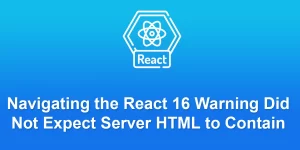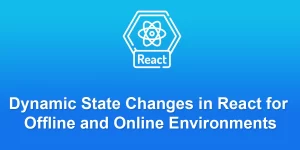React Image Upload with Crop and Zooming step by step

Implementing an image upload with crop and zooming in React can be achieved using various libraries. Below is an example using the react-image-crop library along with ‘react-avatar-editor’. The ‘react-image-crop’ library is used for basic image cropping, and ‘react-avatar-editor’ is used for additional zooming functionality.
Step 1: Set Up Your React Project
If you haven’t created a React project yet, you can do so using Create React App:
npx create-react-app image-upload-crop cd image-upload-crop
Step 2: Install Required Packages
Install the necessary packages using:
npm install react-image-crop react-avatar-editor
Step 3: Create ImageUploadCrop Component
Create a new React component named ‘ImageUploadCrop.js’ for handling image upload, crop, and zoom:
// src/components/ImageUploadCrop.js
import React, { useState } from 'react';
import ReactCrop from 'react-image-crop';
import AvatarEditor from 'react-avatar-editor';
import 'react-image-crop/dist/ReactCrop.css';
const ImageUploadCrop = () => {
const [image, setImage] = useState(null);
const [crop, setCrop] = useState({ aspect: 1 / 1 });
const [editor, setEditor] = useState(null);
const onFileChange = (e) => {
if (e.target.files && e.target.files.length > 0) {
const selectedImage = e.target.files[0];
setImage(URL.createObjectURL(selectedImage));
}
};
const onCropChange = (crop) => {
setCrop(crop);
};
const handleZoomChange = (e) => {
setEditor(e);
};
const handleCrop = () => {
if (editor) {
const canvasScaled = editor.getImageScaledToCanvas();
const croppedImage = editor.getImageScaledToCanvas().toDataURL();
// Handle the cropped image as needed
console.log('Cropped Image:', croppedImage);
}
};
return (
{image && (
Zoom:
handleZoomChange(e.target.value)}
min="1"
max="3"
step="0.01"
defaultValue="1"
/>
setEditor(editor)}
image={image}
width={250}
height={250}
border={50}
color={[255, 255, 255, 0.6]} // RGBA
scale={1 + parseFloat(editor)}
rotate={0}
/>
)}
);
};
export default ImageUploadCrop;
Step 4: Use ImageUploadCrop in App.js
Include the ImageUploadCrop component in your src/App.js file:
// src/App.js
import React from 'react';
import ImageUploadCrop from './components/ImageUploadCrop';
function App() {
return (
Image Upload with Crop and Zoom
Step 5: Run Your React App
Save your files and run:
npm start
Visit http://localhost:3000 in your browser to see and test the image upload with crop and zoom functionality.
Note: You may need to handle styling, error checking, and other aspects based on your specific requirements. Additionally, you might want to consider other libraries or tools for image manipulation based on your project needs.