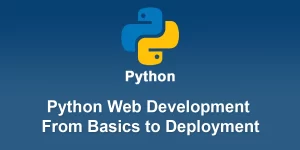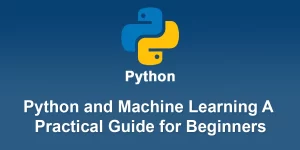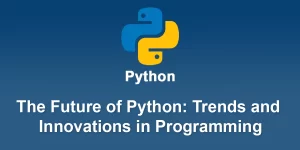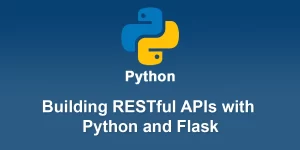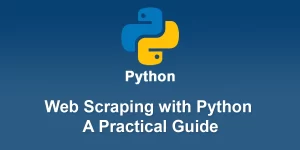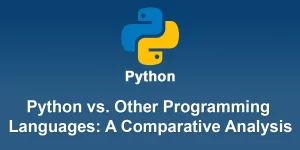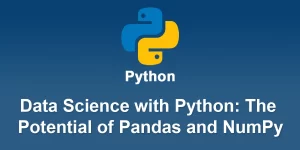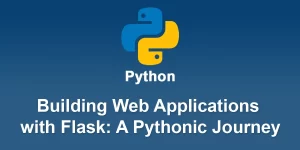Python Installation Unveiled: Step-by-Step Guide for Windows, macOS, and Linux Users
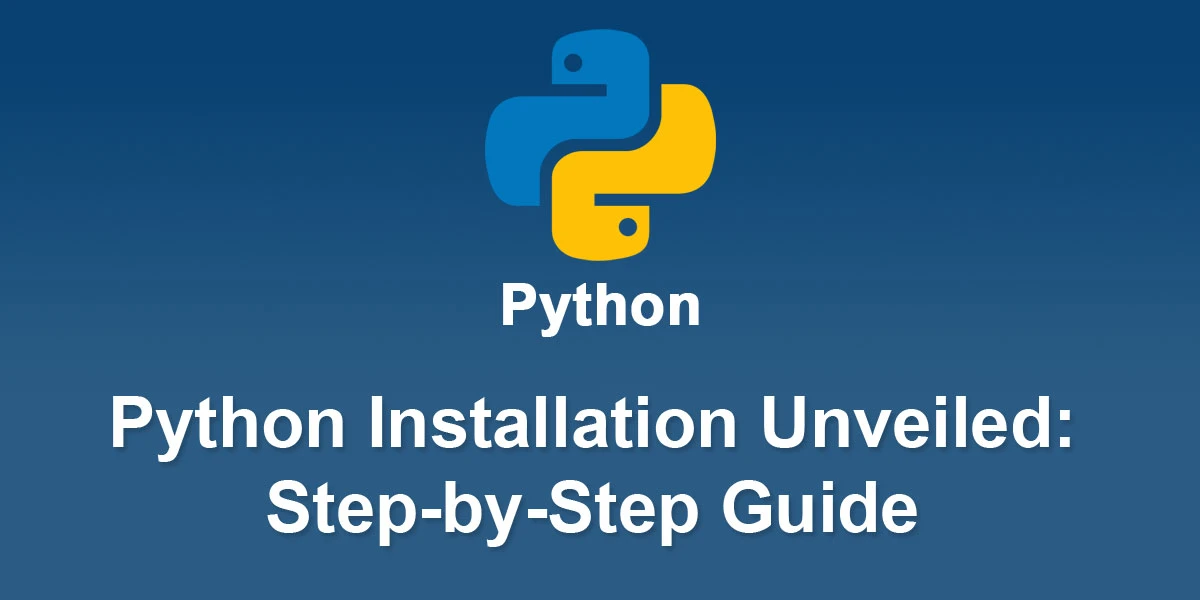
Installing Python is a straightforward process, and here is a step-by-step guide for installing Python on different operating systems:
Windows:
- Download Python:
- Visit the official Python website at python.org.
- Click on the “Downloads” tab.
- Select the latest version of Python for Windows and download the installer.
- Run the Installer:
- Double-click the downloaded installer.
- Check the box that says “Add Python to PATH” during installation. This makes it easier to run Python from the command line.
- Click “Install Now.”
- Verify Installation:
- Open the Command Prompt or PowerShell.
- Type python –version or python -V and press Enter. You should see the installed Python version.
macOS:
- Download Python:
- Open a web browser and go to the official Python website: python.org.
- Click on the “Downloads” tab.
- Select the latest version of Python for macOS and download the installer.
- Run the Installer:
- Double-click the downloaded .pkg file.
- Follow the on-screen instructions.
- Make sure to check the box that says “Add Python to PATH” during installation.
- Verify Installation:
- Open the Terminal.
- Type python3 –version or python3 -V and press Enter. You should see the installed Python version.
Linux (Ubuntu/Debian):
- Install Python using Package Manager:
- Open the Terminal.
- Update the package list: ‘sudo apt update’
- Install Python: ‘sudo apt install python3’
- Verify Installation:
- Type ‘python3 –version’ or ‘python3 -V’ and press Enter. You should see the installed Python version.
Linux (Fedora):
- Install Python using Package Manager:
- Open the Terminal.
- Install Python: ‘sudo dnf install python3’
- Verify Installation:
- Type ‘python3 –version’ or ‘python3 -V’ and press Enter. You should see the installed Python version.
Verify Pip Installation (Package Manager for Python):
Pip is the package installer for Python. Verify that it is installed:
pip --version
If it’s not installed, you can usually install it using your system’s package manager. On many systems, it’s included with the Python installation.
That’s it! You’ve successfully installed Python on your system. Now you can start writing and running Python code.