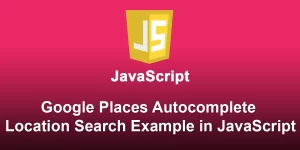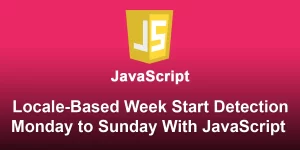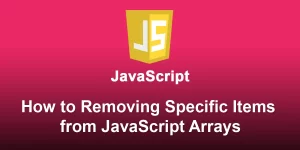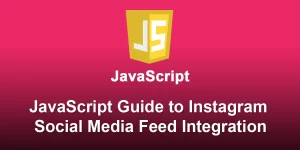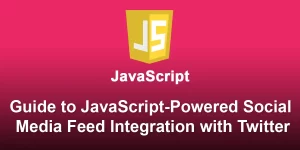A Guide to Building To-Do Lists with JavaScript

Creating an interactive to-do list using JavaScript involves manipulating the Document Object Model (DOM) to update the HTML dynamically and handling user interactions. Below is a detailed guide to help you craft an interactive to-do list using HTML, CSS, and JavaScript.
1. Set Up Your HTML Structure:
Interactive To-Do List
To-Do List
2. Style Your To-Do List (styles.css):
body {
font-family: 'Arial', sans-serif;
background-color: #f4f4f4;
margin: 0;
display: flex;
align-items: center;
justify-content: center;
height: 100vh;
}
.container {
text-align: center;
background-color: #fff;
padding: 20px;
border-radius: 5px;
box-shadow: 0 0 10px rgba(0, 0, 0, 0.1);
}
ul {
list-style: none;
padding: 0;
}
li {
display: flex;
justify-content: space-between;
align-items: center;
padding: 8px;
border-bottom: 1px solid #ccc;
}
button {
background-color: #4caf50;
color: #fff;
border: none;
padding: 10px;
cursor: pointer;
}
3. Implement JavaScript Logic (script.js):
document.addEventListener('DOMContentLoaded', function () {
// Check if there are tasks in local storage
if (localStorage.getItem('tasks')) {
// Load tasks from local storage
document.getElementById('taskList').innerHTML = localStorage.getItem('tasks');
}
});
function addTask() {
// Get the task input value
var taskInput = document.getElementById('taskInput');
var taskText = taskInput.value;
// Check if the input is not empty
if (taskText.trim() !== '') {
// Create a new list item
var li = document.createElement('li');
li.innerHTML = `
${taskText}
`;
// Append the new task to the task list
document.getElementById('taskList').appendChild(li);
// Save tasks to local storage
saveTasksToLocalStorage();
// Clear the input field
taskInput.value = '';
}
}
function removeTask(button) {
// Get the parent list item and remove it
var li = button.parentElement;
li.remove();
// Save tasks to local storage
saveTasksToLocalStorage();
}
function saveTasksToLocalStorage() {
// Get all tasks and convert to HTML string
var tasksHtml = document.getElementById('taskList').innerHTML;
// Save tasks to local storage
localStorage.setItem('tasks', tasksHtml);
}
4. Explanation:
- HTML Structure: The HTML file contains a form with an input field, a button to add tasks, and an unordered list to display tasks.
- CSS Styling: The CSS file provides basic styling for the to-do list, making it visually appealing.
- JavaScript Logic:
- The ‘addTask’ function adds a new task to the list.
- The ‘removeTask’ function removes a task when the corresponding “Remove” button is clicked.
- The ‘saveTasksToLocalStorage’ function saves the current tasks to local storage.
- Local Storage: Tasks are stored in the browser’s local storage, allowing the to-do list to persist even if the user refreshes the page.
5. Usage:
- Open the HTML file in a browser.
- Add tasks using the input field and “Add Task” button.
- Remove tasks by clicking the “Remove” button next to each task.
- Tasks will persist even if you refresh the page, thanks to local storage.
This guide provides a solid foundation for creating an interactive to-do list, but you can always enhance and customize it further based on your specific requirements.