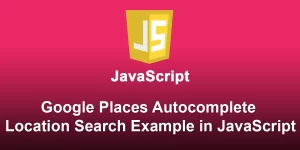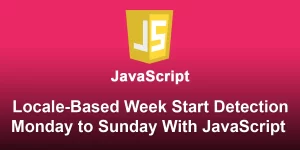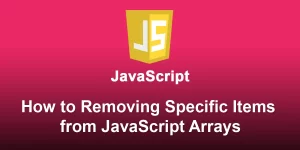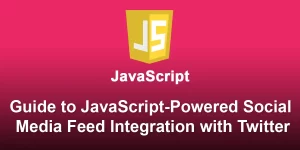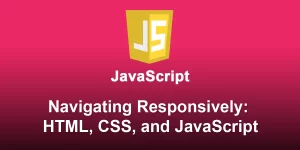A Step-by-Step JavaScript Guide to Instagram Social Media Feed Integration

In the age of visual content, integrating Instagram feeds into websites has become a popular way to showcase dynamic and engaging content. In this guide, we’ll walk you through the process of integrating an Instagram social media feed into your website using JavaScript. Follow these steps to seamlessly display your Instagram posts and boost user interaction.
Step 1: Create an Instagram Developer Account
To start the integration process, you need to create an Instagram Developer account. Here’s how:
Visit the Instagram Graph API Explorer
Go to the Instagram Graph API Explorer and log in with your Instagram account.
Create a New App
Create a new app by following the instructions provided. Note down your App ID and App Secret as you’ll need them later.
Step 2: Set Up Your Instagram App
Once your app is created, you need to configure it for your website:
Add a Redirect URI
In your app settings, add a Redirect URI. This is where Instagram will send the user after they grant permissions. For now, you can use a placeholder URI.
Note Down the Client ID and Client Secret
Note down the Client ID and Client Secret from your app settings. These will be used for authentication.
Step 3: Obtain an Access Token
To fetch data from the Instagram Graph API, you’ll need an access token. Follow these steps:
Generate a User Token
Using the Instagram Graph API Explorer, generate a user token with the necessary permissions (e.g., user_profile and user_media).
Copy the Access Token
Copy the generated access token. This token will authenticate your requests to the Instagram Graph API.
Step 4: Create HTML Structure
Build the basic HTML structure for your webpage. Replace ‘your_script.js’ with the name of your JavaScript file:
Instagram Feed Integration
Step 5: Write JavaScript Code
Create a JavaScript file (your_script.js) and add the following code to fetch and display Instagram posts:
document.addEventListener('DOMContentLoaded', function () {
const accessToken = 'YOUR_ACCESS_TOKEN';
const feedContainer = document.getElementById('instagram-feed');
fetch(`https://graph.instagram.com/v12.0/me/media?fields=id,caption,media_type,media_url,thumbnail_url,permalink,timestamp&access_token=${accessToken}`)
.then(response => response.json())
.then(data => {
if (data.error) {
console.error(data.error.message);
return;
}
const posts = data.data;
posts.forEach(post => {
const postElement = document.createElement('div');
postElement.innerHTML = `
${post.caption}
`;
feedContainer.appendChild(postElement);
});
})
.catch(error => console.error('Error fetching Instagram feed:', error));
});
Step 6: Test Your Integration
Open the HTML file in a browser, and you should see your Instagram posts displayed on the page. Customize the code further based on your requirements, and refer to the Instagram Graph API documentation for any additional features.
You’ve successfully integrated a JavaScript-powered Instagram feed into your website. This visually appealing integration not only showcases your Instagram content but also enhances the overall aesthetics of your website.