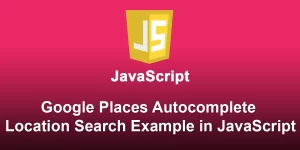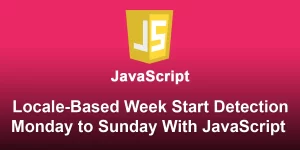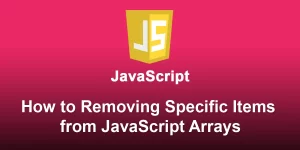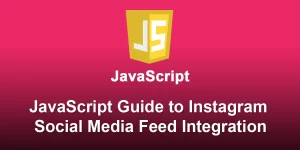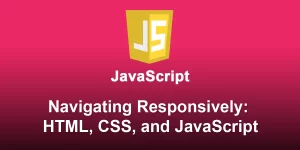A Step-by-Step Guide to JavaScript-Powered Social Media Feed Integration with Twitter

Building a JavaScript-powered Social Media Feed display involves fetching data from social media APIs and rendering it dynamically on a webpage. Let’s create a simple example using the Twitter API.
Step 1: Set Up Your HTML
Create the basic structure for your HTML file. You’ll need a container to display the feed.
Social Media Feed
Step 2: Write JavaScript Code (script.js)
Create a JavaScript file to handle fetching data from the Twitter API and rendering it on the webpage.
document.addEventListener('DOMContentLoaded', () => {
const socialFeed = document.getElementById('social-feed');
const twitterApiUrl = 'https://api.twitter.com/2/tweets?screen_name=YourTwitterHandle&count=5';
// Fetch data from Twitter API
async function fetchTwitterData() {
try {
const response = await fetch(twitterApiUrl, {
headers: {
'Authorization': 'Bearer YOUR_TWITTER_API_KEY',
},
});
if (!response.ok) {
throw new Error('Failed to fetch Twitter data');
}
const data = await response.json();
return data.data;
} catch (error) {
console.error(error);
}
}
// Render tweets on the webpage
function renderTweets(tweets) {
socialFeed.innerHTML = '';
tweets.forEach(tweet => {
const tweetElement = document.createElement('div');
tweetElement.classList.add('tweet');
tweetElement.innerHTML = `

${tweet.text}
`;
socialFeed.appendChild(tweetElement);
});
}
// Initialize the social media feed
async function initSocialMediaFeed() {
const tweets = await fetchTwitterData();
renderTweets(tweets);
}
// Call the initialization function
initSocialMediaFeed();
});
Step 3: Add Styles (Update the tag in your HTML file)
body {
font-family: Arial, sans-serif;
margin: 0;
}
#social-feed {
display: flex;
flex-direction: column;
align-items: center;
}
.tweet {
border: 1px solid #ddd;
padding: 10px;
margin: 10px;
max-width: 400px;
text-align: left;
}
img {
width: 50px;
height: 50px;
border-radius: 50%;
margin-right: 10px;
}
Step 4: Test and Enjoy
Replace ‘YourTwitterHandle’ with your Twitter handle and ‘YOUR_TWITTER_API_KEY’ with your actual Twitter API key. Open your HTML file in a browser to see your Social Media Feed in action.
Keep in mind that working with social media APIs often requires authentication, and you should never expose your API keys in client-side code in a production environment. Consider using a server-side solution to handle API requests securely. Additionally, familiarize yourself with the API documentation for the social media platform you are integrating.