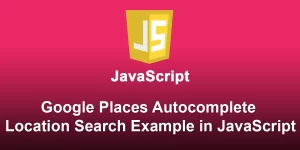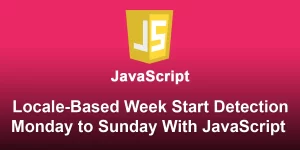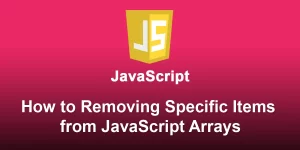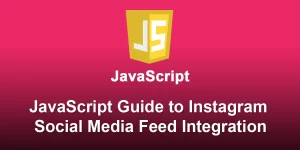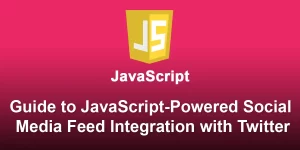Interactive Maps with JavaScript A Step-by-Step Tutorial

In today’s digital age, creating interactive maps on web applications has become a valuable skill. Whether you’re building a travel website, a real estate platform, or just want to visualize location-based data, JavaScript can help you bring maps to life. In this tutorial, we’ll guide you through the process of creating an interactive map using the Leaflet library – a powerful and lightweight mapping library.
Step 1: Setting Up Your Project
Start by creating a new HTML file and including the Leaflet library. You can either download it and include it locally or use a CDN (Content Delivery Network).
Interactive Map
Step 2: Creating a Simple Map
In your JavaScript file (‘script.js’), initialize a basic Leaflet map centered on a specific location.
document.addEventListener('DOMContentLoaded', function () {
const map = L.map('map').setView([51.505, -0.09], 13);
L.tileLayer('https://{s}.tile.openstreetmap.org/{z}/{x}/{y}.png', {
attribution: '© OpenStreetMap contributors'
}).addTo(map);
});
Step 3: Adding Markers and Popups
Enhance your map by adding markers and popups to specific locations.
document.addEventListener('DOMContentLoaded', function () {
const map = L.map('map').setView([51.505, -0.09], 13);
L.tileLayer('https://{s}.tile.openstreetmap.org/{z}/{x}/{y}.png', {
attribution: '© OpenStreetMap contributors'
}).addTo(map);
// Add markers and popups
const marker = L.marker([51.505, -0.09]).addTo(map);
marker.bindPopup('This is a popup!').openPopup();
});
Step 4: Making it Interactive
Make your map interactive by allowing users to click and add markers.
document.addEventListener('DOMContentLoaded', function () {
const map = L.map('map').setView([51.505, -0.09], 13);
L.tileLayer('https://{s}.tile.openstreetmap.org/{z}/{x}/{y}.png', {
attribution: '© OpenStreetMap contributors'
}).addTo(map);
// Add a marker with popup on map click
map.on('click', function (event) {
const marker = L.marker(event.latlng).addTo(map);
marker.bindPopup('You clicked at ' + event.latlng.toString()).openPopup();
});
});
Step 5: Customizing and Exploring
Customize your map to suit your needs. Explore advanced features offered by the Leaflet library, such as custom icons, layers, and more.