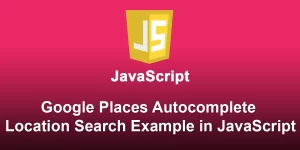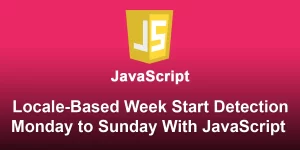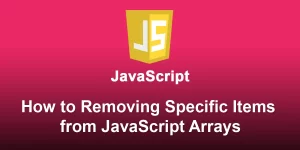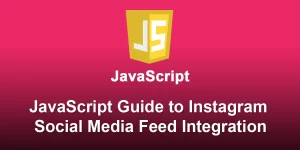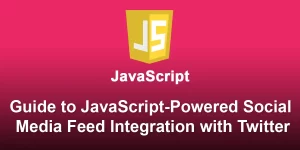JavaScript Carousel Magic: Creating Dynamic Image Sliders Step-by-Step Guide

Web animations add a touch of magic to user interfaces, and what better way to showcase them than by creating an animated carousel? In this step-by-step guide, we’ll walk through building a carousel from scratch using JavaScript. Get ready to bring your web page to life!
Step 1: Set Up Your Project
Create a new HTML file and structure your document. Add a container for the carousel items and include the necessary CSS and JavaScript files.
Animated Carousel
Step 2: Style Your Carousel
Create a CSS file (‘styles.css’) to style your carousel and make it visually appealing.
body {
margin: 0;
font-family: 'Arial', sans-serif;
}
.carousel-container {
overflow: hidden;
width: 80%;
margin: 50px auto;
}
.carousel-track {
display: flex;
transition: transform 0.5s ease-in-out;
}
.carousel-item {
min-width: 100%;
box-sizing: border-box;
}
/* Style for navigation buttons (optional) */
.carousel-btn {
cursor: pointer;
position: absolute;
top: 50%;
transform: translateY(-50%);
font-size: 24px;
color: #fff;
background-color: #333;
border: none;
padding: 10px;
border-radius: 5px;
}
.prev-btn {
left: 10px;
}
.next-btn {
right: 10px;
}
Step 3: Populate Your Carousel
Add content to your carousel by creating carousel items inside the ‘.carousel-track’.
Step 4: JavaScript Magic
Now, let’s add JavaScript to handle the carousel functionality.
document.addEventListener('DOMContentLoaded', function () {
const track = document.querySelector('.carousel-track');
const items = document.querySelectorAll('.carousel-item');
const nextBtn = document.querySelector('.next-btn');
const prevBtn = document.querySelector('.prev-btn');
let currentIndex = 0;
// Update carousel on next button click
nextBtn.addEventListener('click', function () {
currentIndex = (currentIndex + 1) % items.length;
updateCarousel();
});
// Update carousel on previous button click
prevBtn.addEventListener('click', function () {
currentIndex = (currentIndex - 1 + items.length) % items.length;
updateCarousel();
});
// Update carousel position
function updateCarousel() {
const newPosition = -currentIndex * 100 + '%';
track.style.transform = 'translateX(' + newPosition + ')';
}
});
Step 5: Add Animation (Optional)
To add a delightful animation effect, modify the .carousel-track CSS in ‘styles.css’.
.carousel-track {
display: flex;
transition: transform 0.5s cubic-bezier(0.075, 0.82, 0.165, 1);
}
This cubic-bezier timing function provides a smooth and slightly bouncy animation effect.