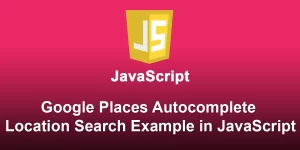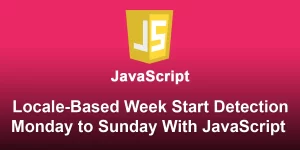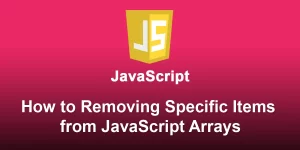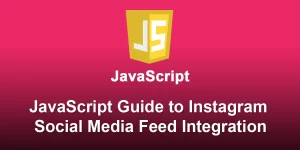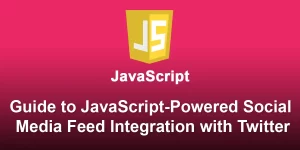Navigating Responsively: HTML, CSS, and JavaScript for a Stylish Navbar

In this masterclass, we’ll guide you through the process of creating a responsive navbar using JavaScript. A responsive navbar is crucial for ensuring a seamless user experience across various devices. Let’s dive into the steps to master this essential web design element.
Step 1: Set Up Your Project
Create a new HTML file and structure your document. Add a navigation bar (navbar) with a brand/logo and a navigation list.
Responsive Navbar
Step 2: Style Your Navbar
Create a CSS file (styles.css) to style your navbar. Make it visually appealing and consider the design for both desktop and mobile views.
body {
margin: 0;
font-family: 'Arial', sans-serif;
}
.navbar {
background-color: #333;
padding: 15px;
display: flex;
justify-content: space-between;
align-items: center;
color: #fff;
}
.logo {
font-size: 24px;
font-weight: bold;
}
.nav-list {
list-style: none;
display: flex;
}
.nav-list li {
margin: 0 15px;
}
.nav-list a {
text-decoration: none;
color: #fff;
}
.menu-btn {
display: none;
font-size: 24px;
cursor: pointer;
}
Step 3: Implement Responsive Design
In your JavaScript file (script.js), implement the logic to toggle the visibility of the navigation list for mobile devices.
document.addEventListener('DOMContentLoaded', function () {
const menuBtn = document.querySelector('.menu-btn');
const navList = document.querySelector('.nav-list');
menuBtn.addEventListener('click', function () {
navList.classList.toggle('show');
});
window.addEventListener('resize', function () {
if (window.innerWidth > 768) {
// Reset the navigation list display for larger screens
navList.classList.remove('show');
}
});
});
Step 4: Add Media Queries (Optional)
For more control over the responsive design, add media queries to your ‘styles.css’ to adjust styles based on the screen width.
@media screen and (max-width: 768px) {
.nav-list {
display: none;
flex-direction: column;
text-align: center;
width: 100%;
position: absolute;
top: 60px;
left: 0;
background-color: #333;
}
.nav-list.show {
display: flex;
}
.nav-list li {
margin: 10px 0;
}
.menu-btn {
display: block;
}
}
Step 5: Test and Refine
Open your HTML file in a web browser and test the responsiveness of your navbar. Adjust styles and code as needed to achieve the desired look and behavior.
You’ve completed the JavaScript masterclass for building a responsive navbar.