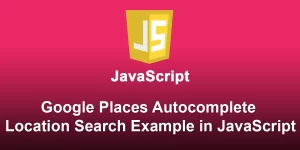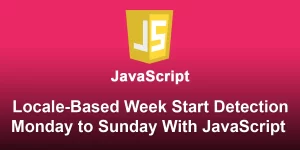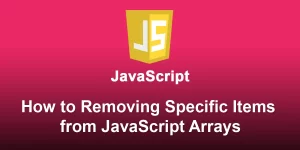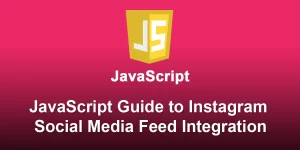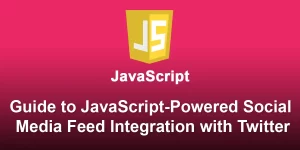Web Development Fun Building a Quiz App with JavaScript

Building a quiz app with JavaScript can be a fun and educational project. Below, I’ll provide a step-by-step guide on how you can create a simple quiz app using HTML, CSS, and JavaScript.
Step 1: Set Up Your Project
Create a new folder for your project and inside it, create three files: index.html, style.css, and script.js.
- YourProjectFolder - index.html - style.css - script.js
Step 2: HTML Structure
In the index.html file, set up the basic structure of your webpage:
Quiz App
Step 3: Styling (style.css)
Style your quiz app by adding CSS in the style.css file. Customize it according to your preferences. Here’s a basic example:
body {
font-family: 'Arial', sans-serif;
text-align: center;
margin: 20px;
}
.quiz-container {
max-width: 600px;
margin: auto;
padding: 20px;
border: 1px solid #ccc;
border-radius: 10px;
background-color: #f9f9f9;
}
.question {
font-size: 18px;
margin-bottom: 10px;
}
options {
display: flex;
flex-direction: column;
gap: 10px;
margin-top: 20px;
}
.option {
padding: 10px;
border: 1px solid #ddd;
border-radius: 5px;
cursor: pointer;
}
.option:hover {
background-color: #e0e0e0;
}
Step 4: JavaScript Logic (script.js)
Implement the quiz functionality in the script.js file:
const quizContainer = document.getElementById('quiz-container');
const questions = [
{
question: 'What is the capital of France?',
options: ['Berlin', 'Paris', 'Madrid', 'Rome'],
correctAnswer: 'Paris'
},
{
question: 'Which programming language is used for web development?',
options: ['Java', 'Python', 'JavaScript', 'C#'],
correctAnswer: 'JavaScript'
},
// Add more questions as needed
];
function displayQuiz() {
questions.forEach((question, index) => {
const questionElement = document.createElement('div');
questionElement.classList.add('question');
questionElement.textContent = `${index + 1}. ${question.question}`;
const optionsElement = document.createElement('div');
optionsElement.classList.add('options');
question.options.forEach((option) => {
const optionElement = document.createElement('div');
optionElement.classList.add('option');
optionElement.textContent = option;
optionElement.addEventListener('click', () => checkAnswer(index, option));
optionsElement.appendChild(optionElement);
});
quizContainer.appendChild(questionElement);
quizContainer.appendChild(optionsElement);
});
}
function checkAnswer(questionIndex, selectedOption) {
const correctAnswer = questions[questionIndex].correctAnswer;
if (selectedOption === correctAnswer) {
alert('Correct!');
} else {
alert(`Wrong! The correct answer is ${correctAnswer}.`);
}
}
// Call the displayQuiz function to initiate the quiz
displayQuiz();
This JavaScript code defines an array of questions and their respective options. The displayQuiz function dynamically generates HTML elements for each question and its options. The checkAnswer function is used to validate the selected answer.
Step 5: Test Your Quiz App
Open the index.html file in a web browser to test your quiz app. You can customize the quiz content and styling further to enhance the user experience.
Feel free to add more features, like keeping track of the score, a timer, or even using an external API for quiz questions. This basic structure provides a foundation that you can build upon for a more robust quiz app.